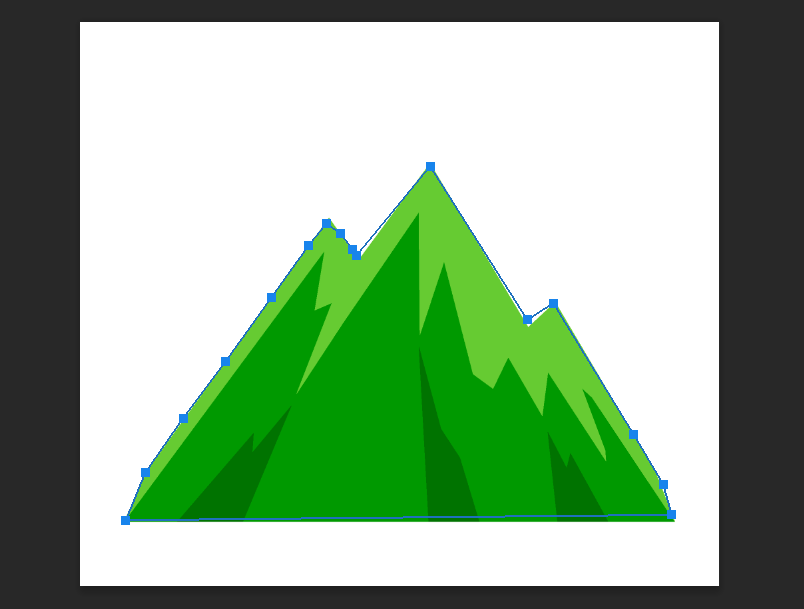The pen tool in the PhotoShop is a versatile and powerful tool for making a path on details that you want to get from the images and also you can use it to paint any structure with the shapes. So, the pen tool is a path creator. In this article, we will explain the pen tool and its application and provide a guide on how to use it effectively.
You can see the pen tool in the left tool bar in the PhotoShop program.
Bellow a step-by-step guide on how to use the pen tool
Step 1:
- Open Photoshop and load the image you want to work on it.
Step 2:
- Select the pen tool in the left toolbar in your workspace, Click on it to select.
Step 3:
- Choose the Path Option in the Top of the toolbar this step to ensurers to create a path with the pen tool.
Step 4:
- Create your first anchor point by clicking on your first point to start for making the path.
Step 5:
- Add more anchor points for straight or curve lines by continue clicking to add more anchore points.
Step 6:
- To close the path that you made it bring your last anchor point close to the first one. Click on the first anchore point to close the path.
Step 7:
- To save your path, Right-click on the path and choose "Save Path."
Step 8:
- To make a selection, Right-click on the path again and select Make Selection. then you can work on it what you want for example if you want to cut it or fill it with specific color.
Step 9:
- Save your work remember to save your edited image with the paths and selections you've created.
By following these steps, you'll be able to effectively use the Pen Tool in Photoshop to create precise paths and make detailed selections in your images.