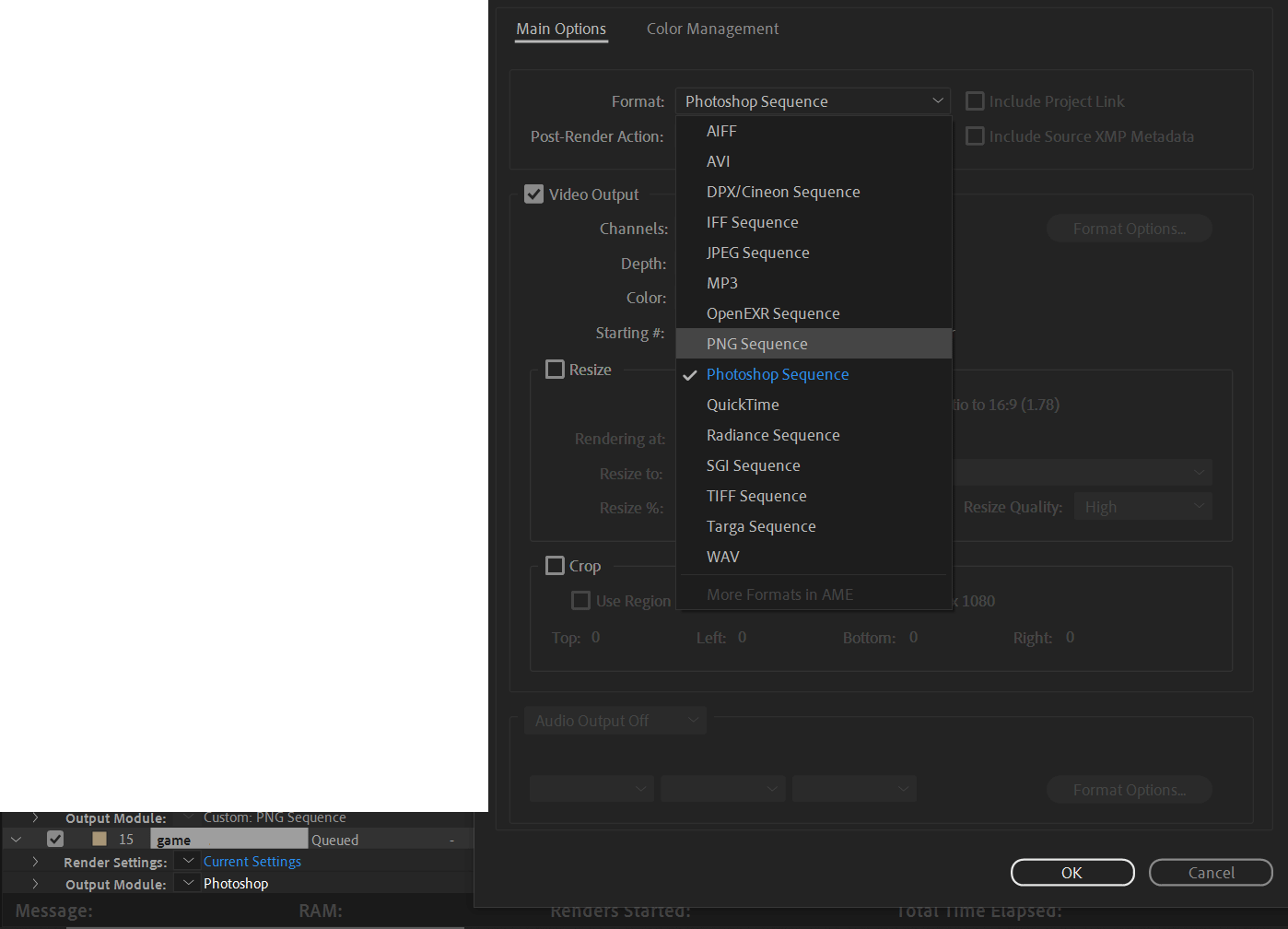There are a number of techniques where you need to save a still image from your After Effects project. If you're new to the process, Follow this step-by-step guide to save a still frames in After Effects.
Step 1: Select Your Frame
Begin by selecting the composition including the frame you want to export. Move the Current Time Indicator to the specific frame you need to capture.
Step 2: Save the Frame
For Standard Image Formats (JPEG, PNG, TIFF):
- Navigate to Composition > Save Frame As > File…
- In the popup window, simply click Save.
For Photoshop (PSD):
- Go to Composition -> Save Frame As -> Photoshop Layers.
- Follow the prompts and hit Save.
Step 3: Image Settings
- Your still frame is added to the Render Queue. Click on the blue text next to the Output Module.
- Change the format to your desired image settings. For JPEG, select JPEG Sequence.
- Set parameters like image quality (e.g., set Quality to 10 for JPEG).
Step 4: Name Your Still Image
- Click the blue text next to Output To.
- Type a name for your still image and specify the save location on your computer.
- Click Save.
Step 5: Export
- Click the Render button.
- The Current Render Progress Bar will flash blue, indicating the successful export of your still image.
With these quick and easy steps, you'll master the art of saving still images in After Effects for various purposes, from concept visualization to project mock-ups. Customize the process based on your project requirements, and you'll find yourself effortlessly creating compelling still frames in no time.